How Can We Help?
This guide refers to constructing email templates via the email template editor in Invoice Away.
To get started, click on Templates on the left hand menu and click on Add New to add a new email template.
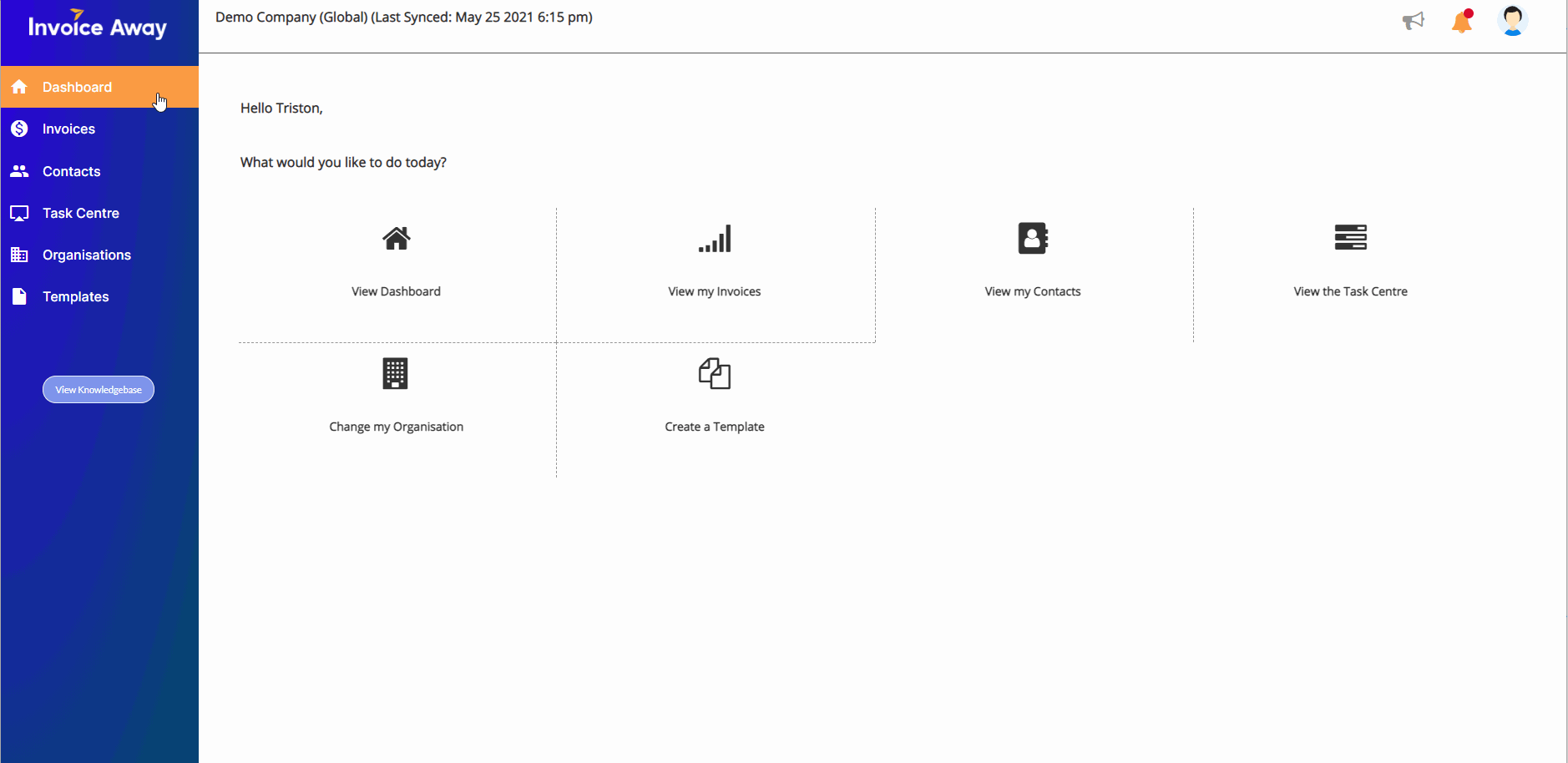
Block-based templates
To define the template layout, drag and drop blocks from the editor pane to the template body.

Content modules
Content modules help you quickly build your template. All you have to do is drag and drop them into place and edit them to include what content you’d like, whether it’s a button, divider, HTML, image or text.
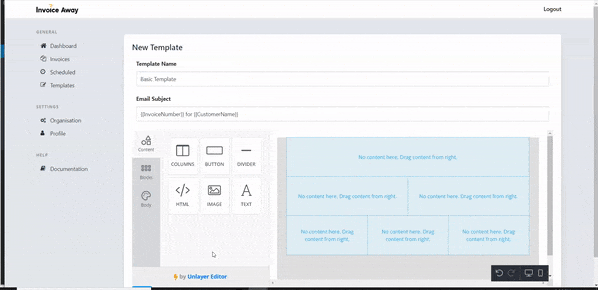
Images
Click on the image block to edit. Add image and arrange its appearance with easy-to-use controllers.
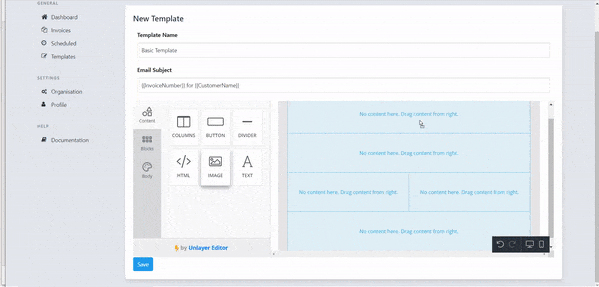
Text
Type the text in the text block and customize fonts, colors, links, and other text properties. To use Xero placeholders, click on the Merge Tags drop-down in the text editor menu or refer to our article on Xero placeholders.
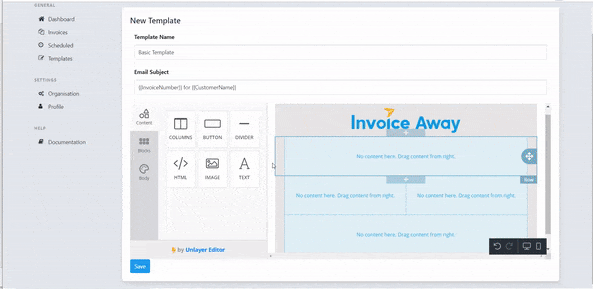
Buttons
Add buttons to your template and customize their appearance: colors, borders, button texts, button size. Enter the URL you would like to visit when the button is clicked.
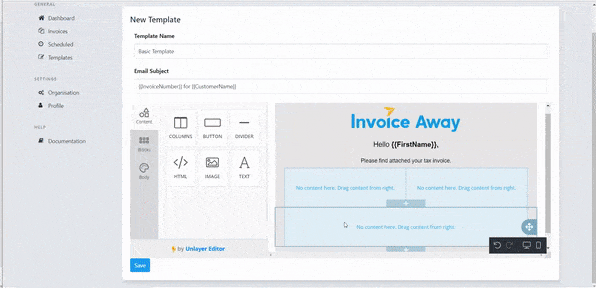
HTML
To add HTML elements to your template, paste the code into the HTML field of the left pane while editing HTML block.
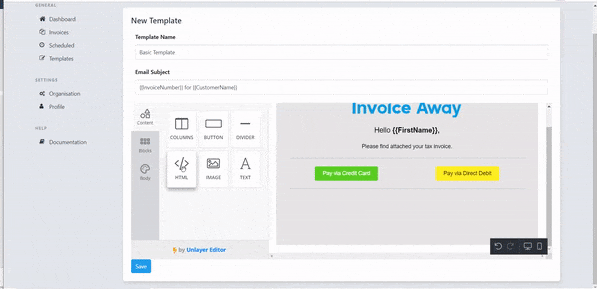
Dividers
To make your template well-structured and emphasize the most important blocks, use dividers. A divider is a line you can place between blocks of elements. Drag a divider from the right pane and customize its appearance.

General template settings
Go to the Body tab of the editor pane to choose a background color, fonts, and content width.
Click Save at the bottom of the page to save your customized template to your account. Now you can use the template in your email messages.



